 Misc Tools
Misc Tools
 Convert to PTC Template: Based on User input, converts a single slide to work with the EnP Tools Excel macro - Create a Problem Tracking Chart from Template. Essentially, this feature allows the user to convert any single slide presentation into a template that can be populated from any Excel sheet after it has been properly prepared by using the Prep PTC Sheet for PowerPoint Template in Excel. This is particularly useful for standard documents / blank masters.
Convert to PTC Template: Based on User input, converts a single slide to work with the EnP Tools Excel macro - Create a Problem Tracking Chart from Template. Essentially, this feature allows the user to convert any single slide presentation into a template that can be populated from any Excel sheet after it has been properly prepared by using the Prep PTC Sheet for PowerPoint Template in Excel. This is particularly useful for standard documents / blank masters.
This tool works best with slides utilizing rectangles & textboxes. It is not intended for tables. The slide shapes' text options must be set appropriately e.g. Shrink text on overflow, correct margins, alignment, etc... This tool does not change the existing formatting.
The user can "map" up to 16 fields from Excel to the Slide. The user must identify each shape to be mapped by entering a number between 1-16 as the text value of the shape. Though intended for a single slide presentation, other slides can be included; however, the "mapped" slide must be the first slide in the presentation.
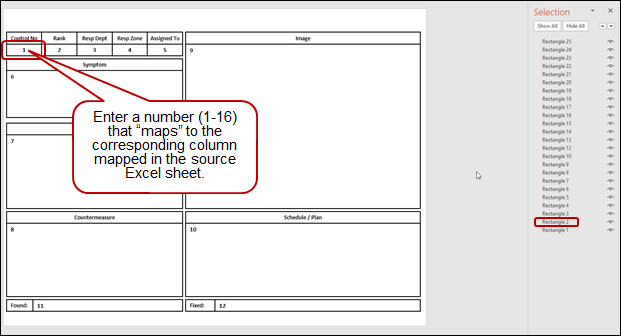
Running the macro will rename each of the identified shapes. The new names are used to identify where to paste the corresponding data from Excel. The slide is saved in the user's Documents folder as Custom_EnP_PTC.pptx
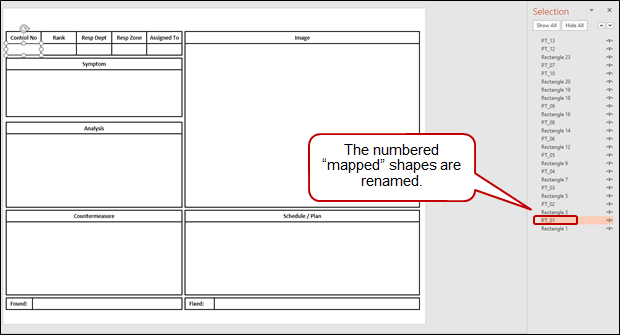
Once created the slide can be populated from Excel using the Create a PTC from Template function in Excel.
Note: To create another template but keep an existing template, the user must manually rename the existing Custom_EnP_PTC.pptx e.g. Custom_EnP_PTC1.pptx and then go through the above process. The User can only use one template at a time.
 Copy Shapes to Slide Master: Copies the currently selected shapes to all Slide Masters in the active presentation. The selected shapes are cut from the presentation and pasted on the Slide Masters in the active presentation. New slides will now have those shapes displayed on them. This is useful for adding text such as control numbers to all slides and new slides.
Copy Shapes to Slide Master: Copies the currently selected shapes to all Slide Masters in the active presentation. The selected shapes are cut from the presentation and pasted on the Slide Masters in the active presentation. New slides will now have those shapes displayed on them. This is useful for adding text such as control numbers to all slides and new slides.
 Copy Text to Notes: Copies the text from the selected shapes to the Notes area in the order they are selected. Not intended for tables.
Copy Text to Notes: Copies the text from the selected shapes to the Notes area in the order they are selected. Not intended for tables.

 Cycle Fill Colours: Cycles the fill colours of the selected shapes through Light Blue, Dark Blue, Light Grey, Orange and White.
Cycle Fill Colours: Cycles the fill colours of the selected shapes through Light Blue, Dark Blue, Light Grey, Orange and White.
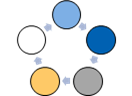
 Delete All Animation: Removes all animation from all slides in the presentation.
Delete All Animation: Removes all animation from all slides in the presentation.
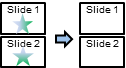
 Delete Slide Master Shapes: Deletes Slide Master shapes added by EnP Tools in the active presentation. Essentially, this deletes any shapes in the active presentation's Slide Master added using the Copy Shapes to Slide Master function above.
Delete Slide Master Shapes: Deletes Slide Master shapes added by EnP Tools in the active presentation. Essentially, this deletes any shapes in the active presentation's Slide Master added using the Copy Shapes to Slide Master function above.
 Extract Media to Folders: Extracts copies of the embedded image files and places them in folders. Windows Explorer is opened to the targeted folder.
Extract Media to Folders: Extracts copies of the embedded image files and places them in folders. Windows Explorer is opened to the targeted folder.
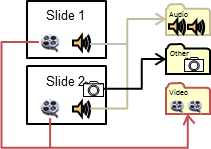
 Merge Text Shapes: Merges the selected shapes with text into the last selected shape and removes all but the merged result. Tables, charts and images cannot be included in the selection. The text is merged with a line feed in the order that the shapes were selected.
Merge Text Shapes: Merges the selected shapes with text into the last selected shape and removes all but the merged result. Tables, charts and images cannot be included in the selection. The text is merged with a line feed in the order that the shapes were selected.

 Personal Tab Creator: Open a presentation which includes a Personal Tab on the Ribbon that can be used to run up to 10 user created macros.
Personal Tab Creator: Open a presentation which includes a Personal Tab on the Ribbon that can be used to run up to 10 user created macros.

Basic Steps
Optional: You can change:
If you do not need all 10 Buttons, you can hide them by setting the Visible Constant to False.
To create an PowerPoint Add-In:
After completing the steps above, use the SAVE AS option to save the presentation as a PowerPoint Add-in (*.ppam). Save it to the default folder provided.
To Install the Add-in (.ppam) File
 Restore Default Template: Restores the Microsoft default template by deleting any user created Blank template located in the user's Templates folder.
Restore Default Template: Restores the Microsoft default template by deleting any user created Blank template located in the user's Templates folder.
 Shape Stats: Provides the dimensions and position of the selected shape in both points and inches. A “point" is a unit of measurement that is equal to 1/72 of an inch.
Shape Stats: Provides the dimensions and position of the selected shape in both points and inches. A “point" is a unit of measurement that is equal to 1/72 of an inch.

 Set Default Template: Sets the currently selected Slide as the default template which includes the current presentation's Slide Masters. The next time a new presentation is created or PowerPoint opened, the presentation will use the Master from the selected slide. Only the design elements included in the presentation's Slide Masters are carried over. If you wish to include items such as images, slide backgrounds, etc... They must be included in the source presentation's Slide Master.
Set Default Template: Sets the currently selected Slide as the default template which includes the current presentation's Slide Masters. The next time a new presentation is created or PowerPoint opened, the presentation will use the Master from the selected slide. Only the design elements included in the presentation's Slide Masters are carried over. If you wish to include items such as images, slide backgrounds, etc... They must be included in the source presentation's Slide Master.