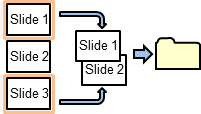Slide Tools: A series of tools related to Slides including printing and saving.
 Slide Library: Inserts a slide chosen by the user from the Slide Library. Slide Library presentations consist of one slide. The Slide Library is installed in the Documents folder. Users can use the Library to store their own slides if they choose to do so. Note: it inserts the first slide from the chosen presentation. This will provide easy access to slides that are frequently used.
Slide Library: Inserts a slide chosen by the user from the Slide Library. Slide Library presentations consist of one slide. The Slide Library is installed in the Documents folder. Users can use the Library to store their own slides if they choose to do so. Note: it inserts the first slide from the chosen presentation. This will provide easy access to slides that are frequently used.

 Consolidate Slides: Adds a Slide to the end of the Presentation and pastes images of the Selected Slides on it. They will be tiled if there are fewer than 5 slides selected. Otherwise, the images will be cascaded. Users are asked if they want the slides consolidated as Metafile or PNG images. Generally, the metafile option provides the best quality for mixed content (text & images). For slides with mostly charts, PNG may provide a better result. Note: the User must be in Normal Slide view to run this macro.
Consolidate Slides: Adds a Slide to the end of the Presentation and pastes images of the Selected Slides on it. They will be tiled if there are fewer than 5 slides selected. Otherwise, the images will be cascaded. Users are asked if they want the slides consolidated as Metafile or PNG images. Generally, the metafile option provides the best quality for mixed content (text & images). For slides with mostly charts, PNG may provide a better result. Note: the User must be in Normal Slide view to run this macro.

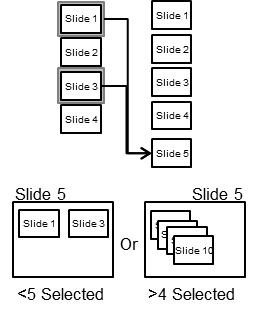
 Insert Timeline Slide: Inserts a timeline slide with or without marker leader lines based on the user's choice. The text auto-sizes to fit the text area. The marker colour can be changed. The text, marker and optional leader line are grouped together for easier positioning.
Insert Timeline Slide: Inserts a timeline slide with or without marker leader lines based on the user's choice. The text auto-sizes to fit the text area. The marker colour can be changed. The text, marker and optional leader line are grouped together for easier positioning.
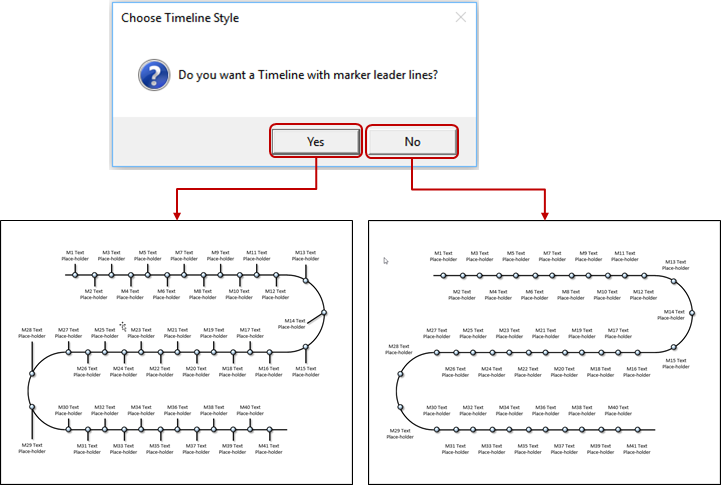
 Print Current Slide: Based on the selected range, creates an email and pastes the range as a picture into the body of the email.
Print Current Slide: Based on the selected range, creates an email and pastes the range as a picture into the body of the email.

 Print Selected Slides: Based on the selected chart, creates an email and pastes the chart as a picture into the body of the email.
Print Selected Slides: Based on the selected chart, creates an email and pastes the chart as a picture into the body of the email.
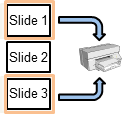
 Save Selected Slides: Allows the creation of a new presentation from the selected slides. The user is prompted for a name and location.
Save Selected Slides: Allows the creation of a new presentation from the selected slides. The user is prompted for a name and location.